RDF to BI publisher Conversion Utility Tool
High level steps:
1. Down load jar files from BI Publisher server.
2. Convert .rdf to .xml file.
3. Convert .xml file into BI publisher files.
4. Register report in BI publisher.
5. Compile package specification and body.
6. Execute and see the output.
1. Down load following files from BI Publisher server. In my case I have downloaded from BI publisher 10.1.3.4 server.
File Names:
• aolj.jar
• Collections.jar
• versioninfo.jar
• xdocore.jar
• xdoparser.jar
• xmlparserv2.jar
Path from BI Suite Server:
$BIPUB_HOME/oc4j_bi/j2ee/home/applications/xmlpserver/xmlpserver/WEB-INF/lib
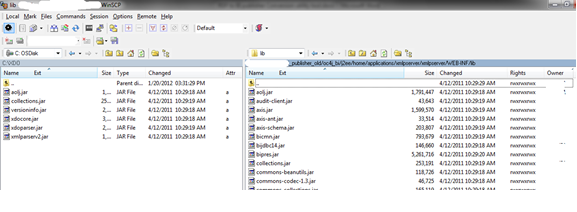
2. Convert .rdf file into .xml file. It can be done 2 ways.
A. Find rwconverter.exe command which is part of reports installation.
Following screen shot from Oracle Development suite 10g.
B. Also it can be done using Report builder
Open Report builder -> Open the REP083.rdf report
Navigation to get the below screen shot: File -> Generate to File -> XML
3. Convert .xml file into BI publisher files
Open DOS command prompt. Execute below command:
java.exe -classpath C:\XDO\xdocore.jar;C:\XDO\collections.jar;C:\XDO\aolj.jar;C:\XDO\xmlparserv2.jar oracle.apps.xdo.rdfparser.BIPBatchConversion -source C:\REP083 -target C:\REP083 –debug
Source - Where xml file exists
Target - Where converted files to be stored.
Class path is the path where you downloaded all the ‘Jar’ files.
It created new folder ‘REP083’and open the folder to see BI publisher files.
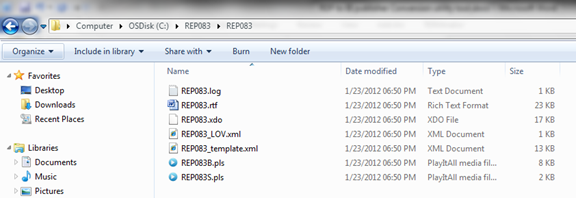
4. Next step is registering report into BI publisher.
Log into BI Publisher:
Create a zip file and Upload the report: You can zip .rtf, .xdo and _template.xml files OR else you can zip all the files. Here I am doing all files zip.
Click on Upload a report
5. Compile repo083S.pls and REP083B.pls files at Data base.
a. Package specification compiled successfully.
b. Package but not compiled. There are some compilation errors
c. Correct the package body errors and recompile the code.
Before correction:

After correction: Corrected the package, making sure that null in-between the ‘EXCEPTION’ and ‘END’.
Recompiled the package successfully.
6. Execute and see the output.
Click on ‘View’ to run the report. It will ask to enter the parameter values and click on View
Click on ‘Edit’ to modify the report:
Overall migration utility provides the basic structure. On top of that fine tuning should be done. Below are my findings:
1. RDF Format triggers logic will not convert by tool. For Ex: ‘no data fond’ and ‘end of report’ format triggers logic needs to incorporate manually in template.
2. Conversion tool write all formula columns logic into a PL/SQL procedure. Sometimes it may require correcting syntax errors manually.
3. Layout format needs to be adjusted. I observed that during conversion Logo was missing.
4. Some of the parameter data types and labels to be corrected. Parameters validation logic has to be incorporated manually.
5. Additional careful required for ‘Date’ data type variables and conditions.
Also, please find the document RDF to BI Publisher Conversion - step-by-step process with screenshots in the below link :-
How to convert RDF(Oracle Report) to BI Publisher using Conversion Utility















